Configuring 3CX App For Windows With CloudNippon
Below are the steps to configure a SIP account, if you do not have an account you can purchase one from our website. 1. Download the 3CX App for Windows http://www.3cx.com/voip/softphone/ and install it.  2. Click on “Create Profile” on the popup window.
2. Click on “Create Profile” on the popup window.  * Or if you miss the popup window, Click on the menu button > “Account“.
* Or if you miss the popup window, Click on the menu button > “Account“.  3. On the “Accounts” tab, click on “New” and open “Account Settings“.
3. On the “Accounts” tab, click on “New” and open “Account Settings“.  4. Enter the following information.
4. Enter the following information. 
 6. Click OK until the end and you’re done. You should see the status of Calncall SIP in 3CX to be “On Hook”.
6. Click OK until the end and you’re done. You should see the status of Calncall SIP in 3CX to be “On Hook”.  **To make outgoing calls, follow this standard: For Overseas: 00+ < country code > + < area code > + < destination >. For example, if you are calling a China number XXXXXXXX, China code is 86 so key in: 0086XXXXXXXXX and call. For Singapore: < country code > + < area code > + < destination >. For example, if you are calling a Singapore number XXXXXXXX, key in: 65XXXXXXXX
**To make outgoing calls, follow this standard: For Overseas: 00+ < country code > + < area code > + < destination >. For example, if you are calling a China number XXXXXXXX, China code is 86 so key in: 0086XXXXXXXXX and call. For Singapore: < country code > + < area code > + < destination >. For example, if you are calling a Singapore number XXXXXXXX, key in: 65XXXXXXXX
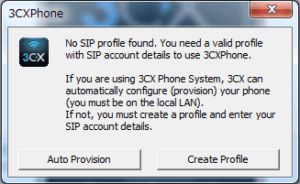 2. Click on “Create Profile” on the popup window.
2. Click on “Create Profile” on the popup window.  * Or if you miss the popup window, Click on the menu button > “Account“.
* Or if you miss the popup window, Click on the menu button > “Account“. 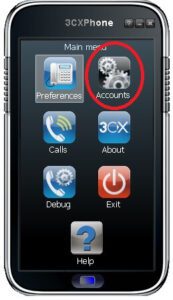 3. On the “Accounts” tab, click on “New” and open “Account Settings“.
3. On the “Accounts” tab, click on “New” and open “Account Settings“. 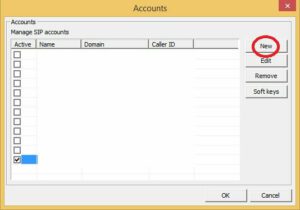 4. Enter the following information.
4. Enter the following information. 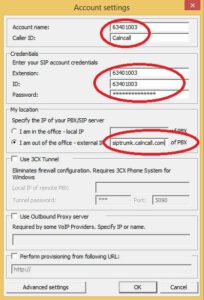
- Account name: CalnCall
- Caller ID: your DID Number
- Extension ID: Calncall SIP Username (e.g. XXXXXXXX)
- Password: SIP Password I am out of the office – external IP: siptrunk.calncall.com
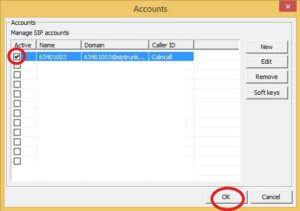 6. Click OK until the end and you’re done. You should see the status of Calncall SIP in 3CX to be “On Hook”.
6. Click OK until the end and you’re done. You should see the status of Calncall SIP in 3CX to be “On Hook”. 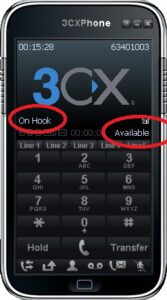 **To make outgoing calls, follow this standard: For Overseas: 00+ < country code > + < area code > + < destination >. For example, if you are calling a China number XXXXXXXX, China code is 86 so key in: 0086XXXXXXXXX and call. For Singapore: < country code > + < area code > + < destination >. For example, if you are calling a Singapore number XXXXXXXX, key in: 65XXXXXXXX
**To make outgoing calls, follow this standard: For Overseas: 00+ < country code > + < area code > + < destination >. For example, if you are calling a China number XXXXXXXX, China code is 86 so key in: 0086XXXXXXXXX and call. For Singapore: < country code > + < area code > + < destination >. For example, if you are calling a Singapore number XXXXXXXX, key in: 65XXXXXXXX